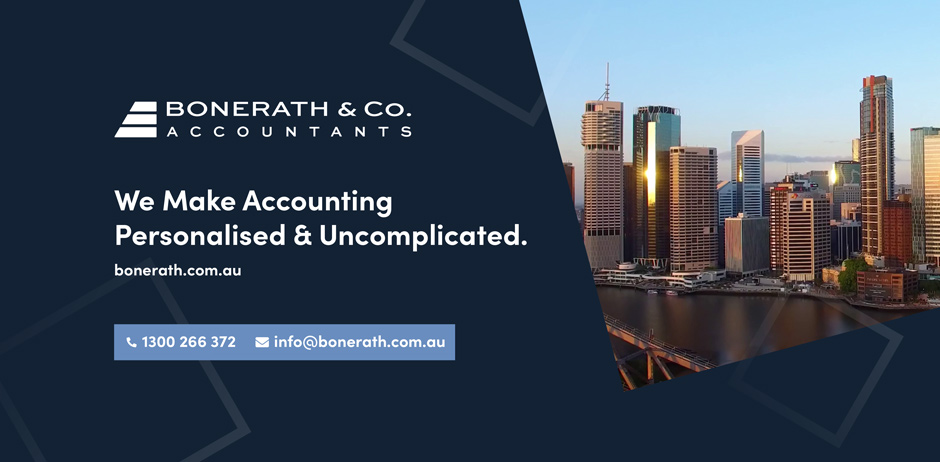How to Transfer Your Xero Subscription to Your Accountant

How to Transfer Your Xero Subscription to Your Accountant
If the responsibility of your Xero account has recently changed hands (or is about to), then you’re probably wondering how to perform a subscription transfer in Xero. Many Xero users utilise the benefits of handing over the administrative control of their Xero account to their accountant, however, don’t quite know how to effect the transfer of their Xero file.
Read on as we step you through how to transfer your Xero file to your accountant.
What you need to know before you transfer your Xero file to another user
First things first, you need to understand what transferring your Xero file will mean for your account. Not only will the associated subscription plan and billing details change across, but so too will the administrative control.
What will remain the same are your organisation’s data, settings and configuration with Xero (such as your invoices, contacts and reports).
Eligibility
In order to be able to initiate the transfer of your Xero subscription, you must be the current subscriber or current billing contact. Perhaps obviously, you must also obtain consent from the new subscriber before proceeding with the transfer.
Good to know: New users can only be invited by individuals who hold the Standard or Adviser user roles and have been granted Manage Users access.
The two methods to transfer your Xero subscription
There are two main methods of transferring your Xero subscription to your accountant (or another party); contacting Xero directly or following a few simple steps in Xero itself.
Contacting Xero
Before contacting Xero support to initiate the transfer, it’s helpful to gather some information together, such as:
- Your organisation’s name and ID.
- The email address of the new subscriber.
- Verification details to authenticate you as the transferer.
From here, you’re able to reach out to Xero Support to initiate the transfer.
Initiating Within Xero
Initiating a subscription transfer is actually very straightforward in Xero itself.
1. Log into Xero.
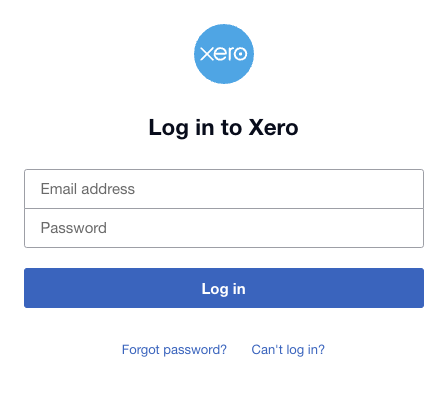
2. Click on your organisation’s name and navigate to 'My Xero’
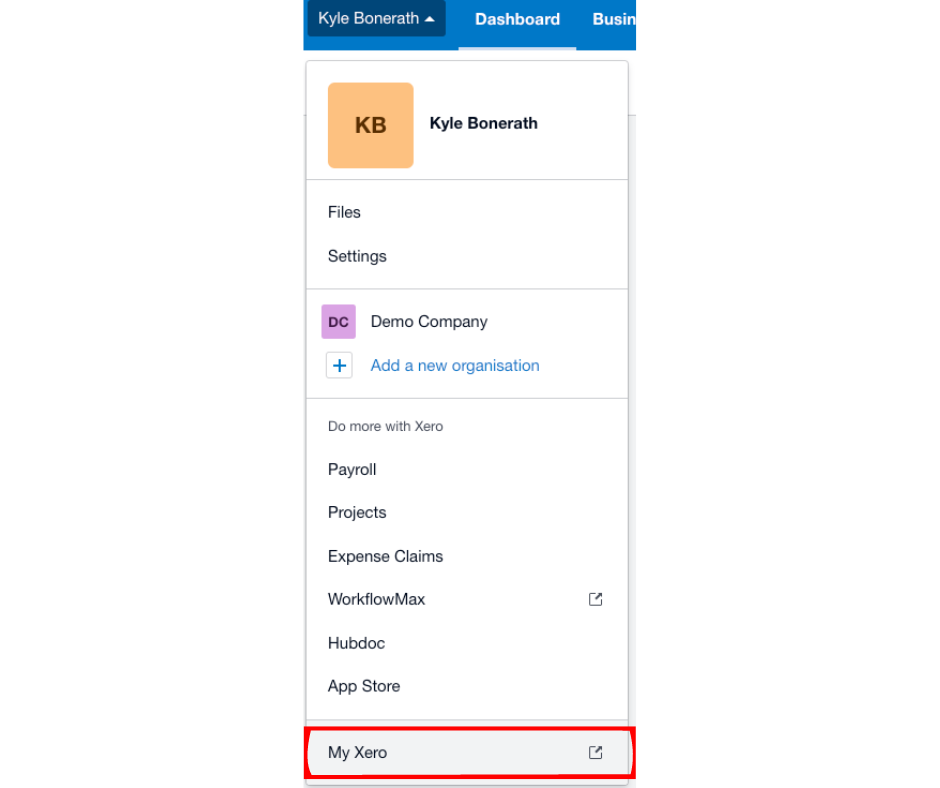
3. Then click 'Transfer’.
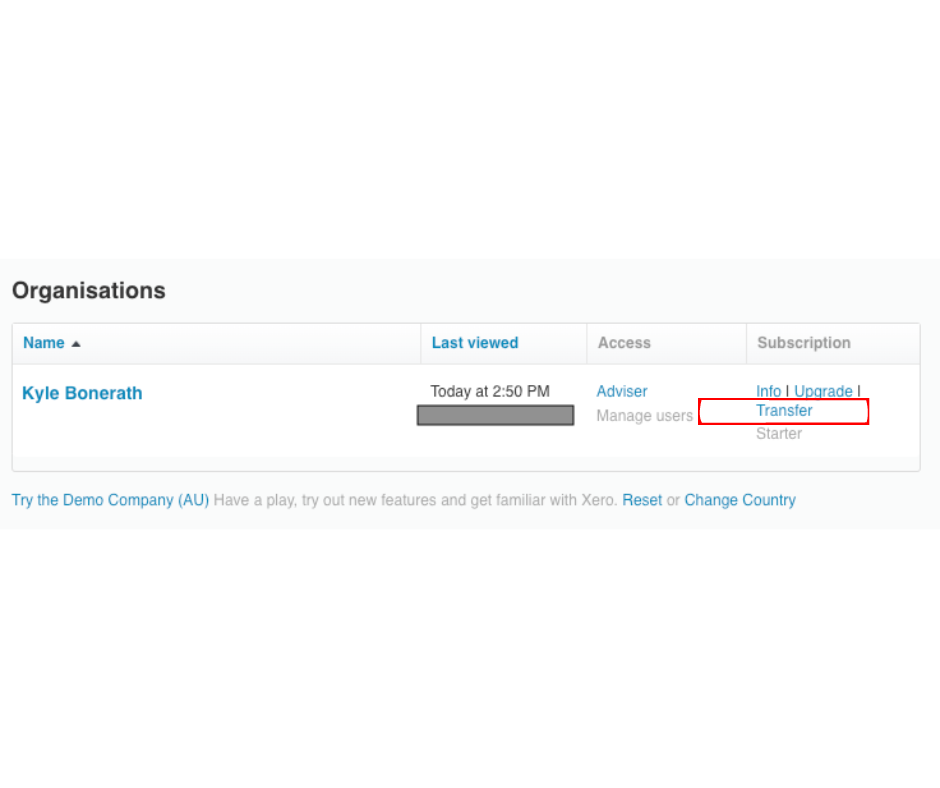
4. Enter Bonerath & Co.’s details. And finally click ‘request transfer’.

More to know when transferring subscriptions in Xero
- The responsibility for subscription charges until the transfer is completed lies with the current subscriber.
- Unless the new subscriber makes changes, the existing user role and permissions will remain the same.
- As the current subscriber, you can expect an email of confirmation once the transfer is complete.
- The new subscriber has the option to decline the transfer, in which case, you will also be emailed.
- The new subscriber can change the pricing plan upon accepting the transfer.
Using Bonerath & Co. to manage your Xero account
At Bonerath & Co., we pride ourselves on providing transparent, accurate and seamless accounting solutions for businesses of every size. Our accounting solution packages offer Xero subscriptions with a 20% bundle discount!
Looking to get your accounting systems and software in ships-shape for the new financial year? Reach out to the team today!